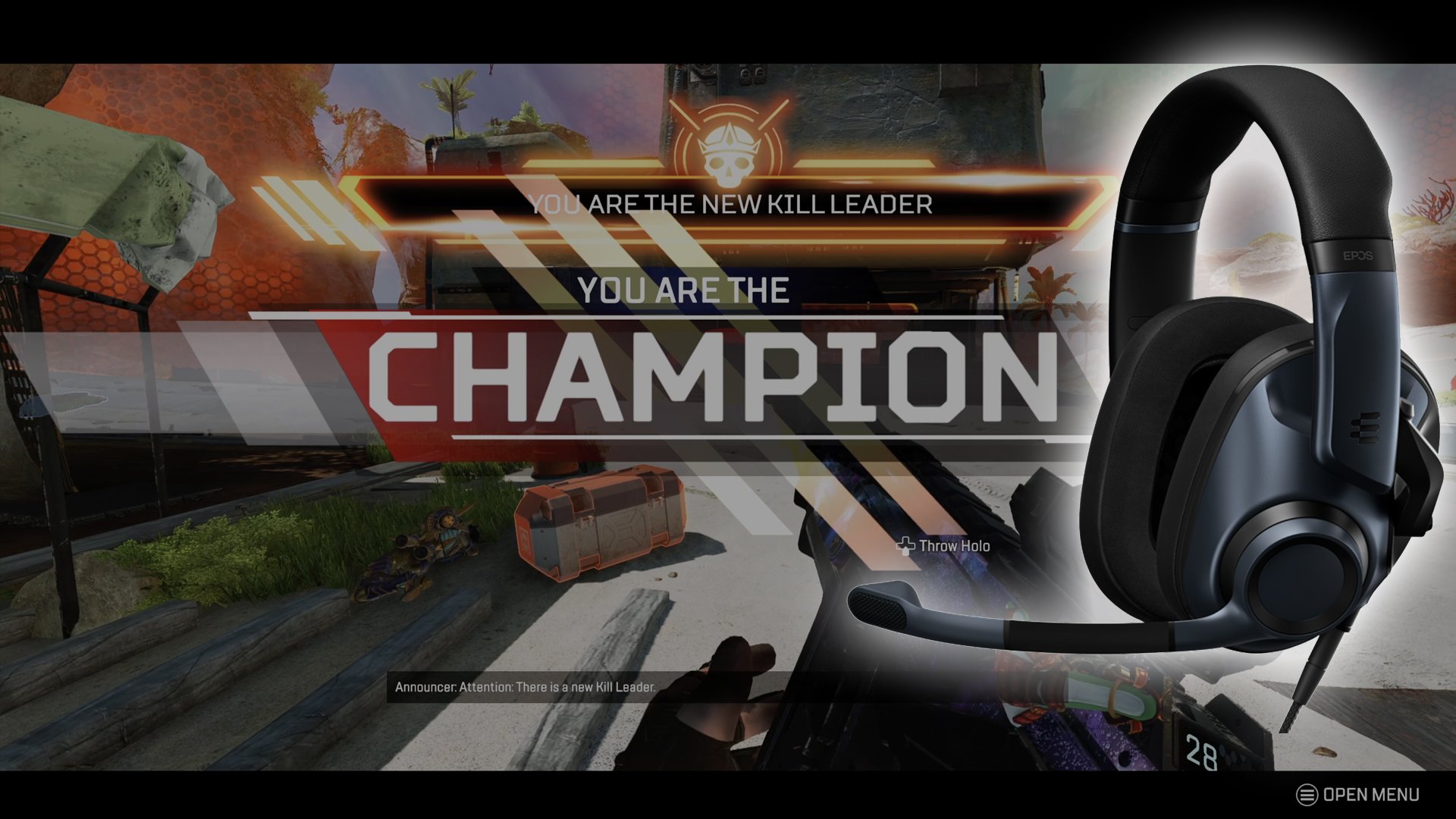After nearly 7 years of content creation, I can say with full confidence that the importance of your recording device can’t be understated. When you first get started you might rely solely on your system of choice’s built-in recording and streaming capabilities. A fine option to get your foot in the door, but one that has certain limitations depending on what you need. As you progress you will likely look into getting a capture device of some type. There are so many to choose from today and each can cater to any number of needs.
In my main workflow, I have been relying heavily on an internal capture card capable of recording extremely high-quality 4K scenes. But this type of card doesn’t always work, depending on what I am doing, so I have a variety of external cards I can call on when the need arises. But one downside to these external devices is that they still require the use of a computer and I don’t have a laptop to take advantage of them while on the go. Thankfully, standalone recording devices are readily available to fill this niche, and today I am checking out the Cloner Alliance UHD Pro to see if it can become my new portable workhorse.
What’s In The Box
UHD Pro provided for review by Cloner Alliance.
The UHD Pro comes in a fairly generic box with an oversized depiction of the device on the front. Some key highlights are shared across the front with more depicted on the back. Opening the box you will find the UHD Pro, Power Cable, Remote Control, HDMI Cable, Support Page, and finally a Quickstart Guide.
Aesthetics And Build Quality
The UHD Pro is a compact device with a form factor similar to a mini console. Along the back is an HDMI input and output port, power port, and power switch. The side features a USB Type-A port for connecting external storage and a Mini USB Port for PC connectivity. On the front are an assortment of 3.5 mm jacks and buttons, and an IR port for the included remote. A light pipe runs the perimeter of the device and functions as a status indicator for recording formats. The top of the UHD Pro bears the Cloner Alliance branding and a fun glossy design. Status LEDs are embedded within the center of the logo and likewise function as status indicators. The UHD Pro feels solidly constructed and gives me little concern about it breaking during travel or use.
Usage
Let’s take a quick minute here to discuss some of the key aspects of the UHD Pro. It is a standalone recorder which means that it can be used completely PC-free, making it an ideal capture option for events or other environments where a PC setup wouldn’t be ideal, like a living room TV where kids frequently run amok! With HDMI passthrough you don’t have to worry about lag in your gameplay. The inclusion of line in, out, and mic 3.5mm jacks also ensures you can do a full voice setup for any type of content. You also have the choice between using an H264 or H265 encoder depending on your editing needs.
One of the things that sets the UHD Pro apart from the competition is its ability to use USB devices to store recorded videos. Most devices of this type rely almost exclusively on Micro SD, and depending on how much you will be recording, that can inflate costs considerably or require you to constantly offload files to a computer. With the UHD Pro, plug in a sub-$50 1 TB HDD and you can enjoy hundreds of hours of recording without any management needed. This feature is what first drew my attention to the UHD Pro and it certainly doesn’t disappoint. With support for drives in FAT32, NTFS, and exFAT it also makes it a breeze to just plug something in and get to work.
Again, the UHD Pro can be used for any type of external recording from an HDMI source while passing it through to your display. A variety of resolutions are supported from 480P up to 4K. 4K input and recording are a bit of a complicated topic when it comes to the UHD Pro though, so I will touch on that more in a bit. A notable exception is support for 1440P input, which is unfortunate as it is a resolution I do use quite often on Xbox, PC, and the RetroTink 5X. Still, this range does give the device a ton of utility as a standalone recorder for various systems in my workflow, from an HDMI-equipped GameCube to Retro PC Gaming. It can also directly record PS3 content over HDMI, which is a huge plus considering the nightmare PS3 recording can still be today. It is also worth noting that this particular model doesn’t have any type of HDR support.
The included remote makes getting the UHD Pro set up a breeze, and being able to activate the device’s various functions from a distance is quite handy. This type of device is one I like to use away from a desk, after all. Although I will admit, when I am using it at a desk I tend to just use the onboard buttons, as it allows me to quickly start or stop a recording session or take a quick screenshot. The remote is the only way to adjust device settings within the UHD Pro menu, as well as the audio mixing between your gameplay and mic if you decide to use the functionality. The UHD Pro menu is pretty straightforward and getting recording settings set up is a breeze.
As I began to use the UHD Pro I was immediately fond of its on-screen interface. While no input source is activated you get this pleasant Cloner Alliance background and different settings displayed on the left, including remaining space on your currently in-use USB drive. Once an input source is detected, the device will change over to it and give you the status of the currently in-use resolution. I have always been a fan of being able to see what resolution is currently being displayed, so this is a touch I appreciate. At any time during use, you can press the display button on the remote to see the same sidebar that is present on the default UHD Pro splash screen. A recording indicator will also appear up in the top left corner of the screen while in use. This is an option you can disable in the menu if you choose, and it is also worth noting that none of these on-screen options appear in your recorded videos.
I am quite pleased with the quality of the files that I have recorded up to this point with the UHD Pro. While they are limited to 1080P 60 FPS (again, more on 4K in a bit), they look good with minimal artifacts even in high movement scenes. With the UHD Pro set to high-quality bit rates, the 1080P content I have captured has hit between 7 - 13 Mbps. I feel this is a good range for content of this type. Just as a quick note, Cloner Alliance states the UHD Pro can hit up to 30 Mbps maximum for 4K content. As for screenshots, the UHD Pro takes them at the resolution of the content it receives and saves them in jpg format at 96 dpi and 24-bit color. The resulting image is quite good and works well to capture screenshots to use in my web-based content.
One feature I have come to underestimate about the UHD Pro is its ability to replay or view any of the content you have made with it right from the device itself. The remote has dedicated buttons for directly accessing your screenshots or videos and the playback quality looks the same to me as the dedicated video file when pulled to a PC. While this feature is more intended for use as a cable or satellite DVR alternative, I think it still has its uses for gaming. Checking audio levels for an offline Let’s Play or to show a friend a quick highlight from one of your game sessions are just a couple of things I have used it for so far.
What It Could Have Done Better
As a standalone 1080P recording device, I am quite pleased with the Cloner Alliance UHD Pro and think it offers a pretty premium experience compared to offerings from other companies. But, there are a few areas it falls short in, one of which being 4K support, which is a bit of a letdown considering the thing is called the UHD Pro. First of all, the device does accept input resolutions of 4K 60, and as expected it downsamples this to 1080P for recording. While this isn’t a negative in itself, the problem is the output of the UHD Pro’s HDMI passthrough is now also only 1080P. So no 4K 60 passthrough for enjoying your games in higher detail while recording to a lower resolution for later video projects. For 4K recording, your source device has to be set to output at 30 FPS, which isn’t possible on modern consoles and will likely only be useful for those using the UHD Pro as a DVR alternative. For me personally, this has restricted the overall use I can get from the UHD Pro and it is now relegated to 1080P only systems.
Another letdown for the UHD Pro is in its ability to be hooked up to a computer for use as a traditional capture card. A dual-purpose device can always be quite handy, especially to those just getting started down the path of content creation, but the UHD Pro has a couple of dealbreakers for PC capture card use. The first is being restricted to a maximum framerate of 30 FPS. While many people likely stream at 30 FPS to save on bandwidth, losing the ability for 60 FPS dedicated capture is a hard swallow. To make matters worse, the image quality when using the UHD Pro as a PC capture device is worse than its standalone recording modes. With both of these combined you just end up with a final result that is less than ideal for most use cases. And just as a quick nitpick, I am not loving that all the ports on the UHD Pro are upside down from traditional norms.
Verdict
Despite its name, the Cloner Alliance UHD Pro is not a great fit for 4K content creation. That being said, as a standalone recorder for 1080P content, I am absolutely loving it and have found numerous ways to integrate it into my workflow! While it hasn’t become the portable workhorse I had hoped it would be, I am not disappointed by the use I can get from it and I am beginning to think of new types of content I can bring to my channel thanks to its portability. For any content creators out there who might be looking into picking up a UHD Pro, do be aware of the few limitations I outlined, because that will directly determine whether it is a fit for your needs.