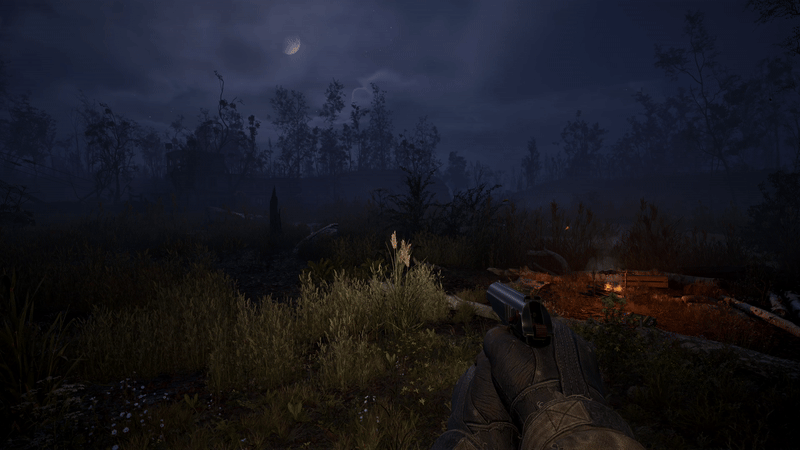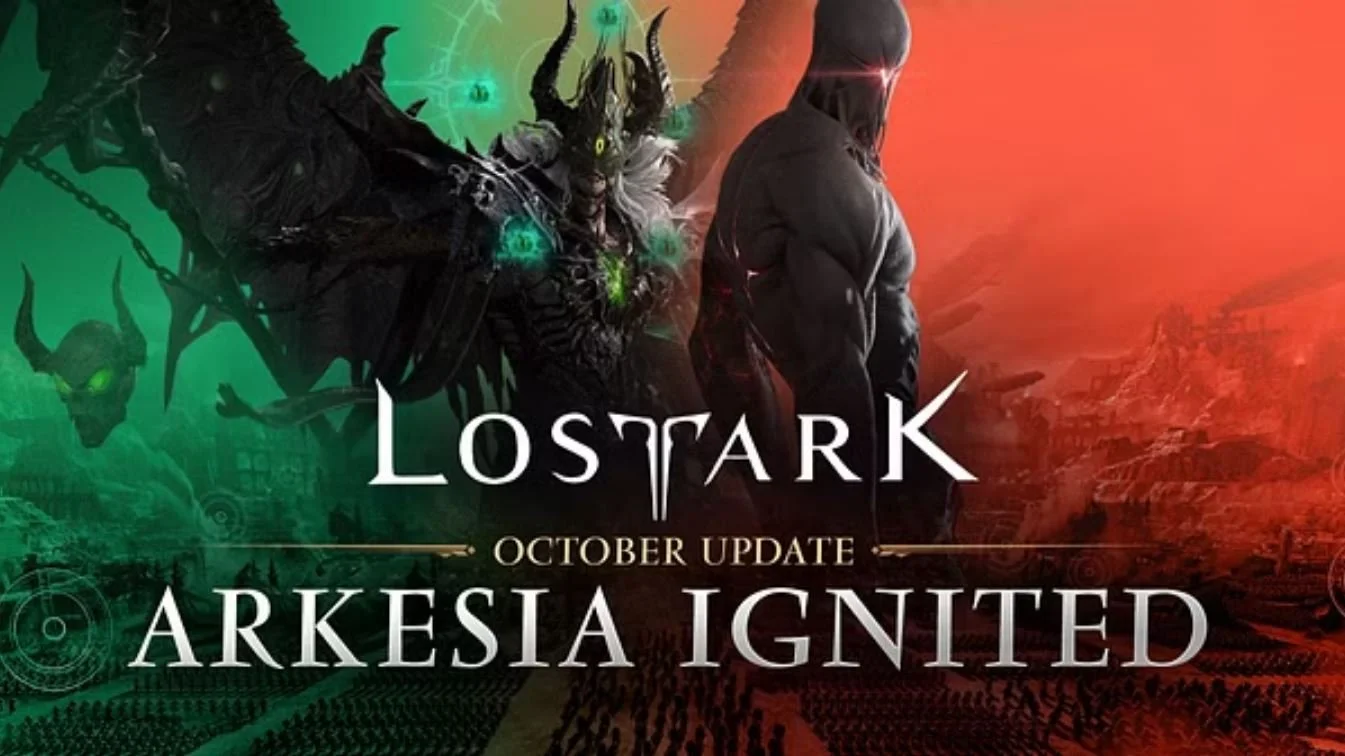One of the greatest games of all time gets a stellar, stunning, and frankly, overdue remaster.
After years of wishing, hoping, and dreaming, today it finally launched on not only PC but consoles and the Nintendo Switch. Now generations both old and new can enjoy this masterpiece. One of the greatest games of all time gets a stellar, stunning, and frankly, overdue remaster. There are a few undocumented items and we’ll continue to update this article as new info is found or flows in.
Disable Cinematic Subtitles
While Diablo II: Resurrected provides plenty of handy accessibility features, the subtitles in the sublime remastered cinematics can be a bit intrusive. While this setting isn’t hidden by any means, it’s a bit confusing for some. Check out the screenshot of where to disable cinematic subtitles below even though the menu description only references quests.
Smooth Camera Zoom
By default, there are only two options for camera zoom on the PC version of the game. The normal default/far zoom and the super close-up version by pressing the ‘F’ key. Even though not documented, you can hold the ‘F’ key and use your mouse wheel for a gradual zoom in and out. Delicious! We will definitely update this spot when we can confirm this functionality on console and Switch versions.
Save Games and Configuration File
On PC, the save games and configuration file are located in %USERPROFILE%\Saved Games\Diablo II Resurrected. While most of the settings are quite standard there are a few interesting ones especially NVIDIA DLSS that isn’t shown in the menu yet. Also, remember you can import old DII save games if you still have them around. More tweaks, tips, and guides to come!