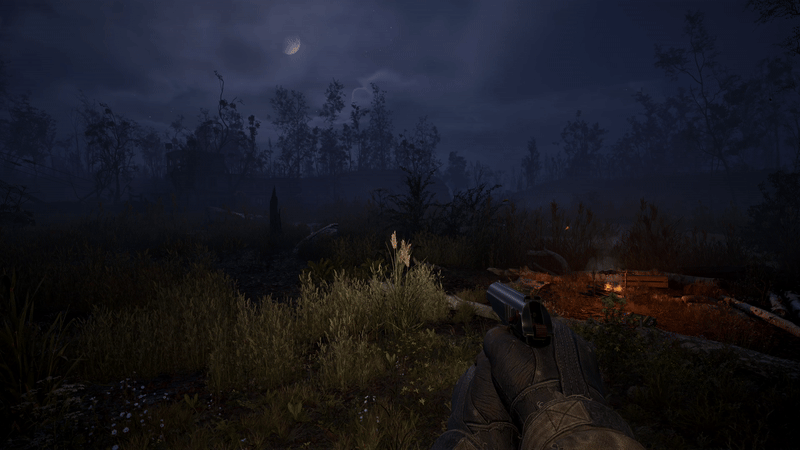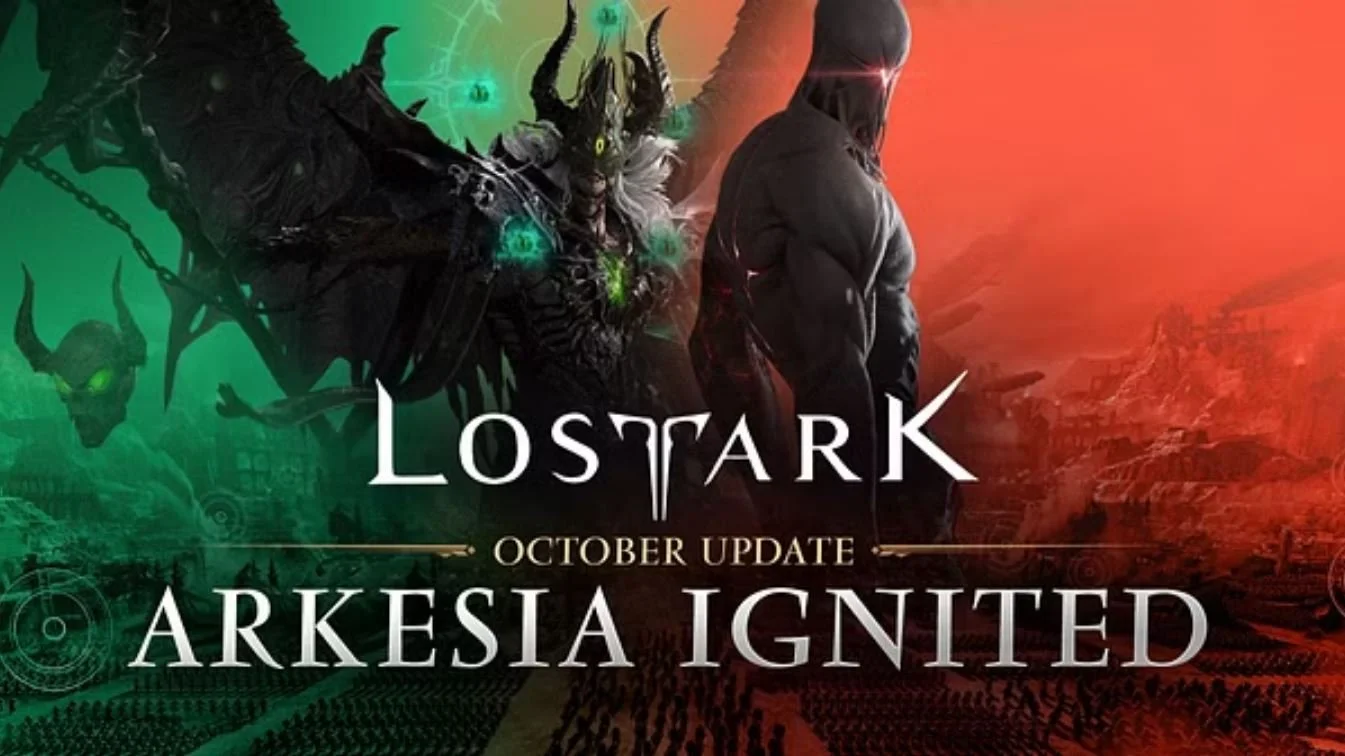Worlds Apart
As a grumpy old gamer lately, The Outer Worlds is a much-needed breath of fresh air for this old codger. As noted in our full review, it’s one of the best games Obsidian has ever made and to add to that, I think it’s one of the most crucial game releases this year. What.. wait?! What about Call of Duty: Modern Warfare, Breath of the Wild on Switch, etc.? Well, those are all great games in their own right, but let me explain. The Outer Worlds is absolutely chock full of charm. A no-frills gaming experience, meaning no account sign-ins, DLC packs, season passes, or any of that other nonsense. Also, it’s just an incredibly well-done game. That is becoming so rare nowadays; I just have to praise it all I’ve got for stepping out of the norm.
Don’t let this beautiful world fool you. There are plenty of Marauders prowling in the shadows (perfect for you to shoot in the face).
This game deserves everyone’s attention, regardless of the platform. However, with the tweaks below, I believe that PC should be your platform of choice if you have a build that can run the game smoothly. If not, still check out the guide below for options to improve image quality and/or performance according to your preference and needs.
PC Tweaking
While The Outer Worlds looks great maxed out on PC, there are a few options such as control over the horrid Chromatic Aberration and Anti Aliasing settings. You can control those, along with filtering and other settings, here.
Add any desired tweaks to Engine.ini
For Windows Store Version
%LOCALAPPDATA%\Packages\PrivateDivision.TheOuterWorldsWindows10_hv3d7yfbgr2rp\LocalCache\Local\Indiana\Saved\Config\WindowsNoEditor
For Epic Games Store Version
AppData\Local\Indiana\Saved\Config\WindowsNoEditor
[/Script/Engine.RendererSettings]
r.SceneColorFringeQuality=0 (Disables Chromatic Ab)
r.MaxAnisotropy=16 (Increases Anistropic Filtering to 16)
r.PostProcessAAQuality=0 (Disables TAA)